Your computer display has a resolution for your screen, like 1920x1080, 1920x1200, 2560x1440, 3440x1440, 3840x2160. Streamlabs / OBS will take your displayed screens, convert to a video stream for uploading. The output stream does not have to be the same resolution as your screen so the encoding process will scale the stream as part of the compression process.
16 x 9 displays
|
Wide screen
|
Horiz = the number of dots in a line left/right horizontally on the screen
Vert = the number of dots in a line up/down vertically on the screen MPix = the total number of dots on a screen |
There are a number of options in Streamlabs that can affect stream quality, the main items are:
1. OUTPUT (SCALED) RESOLUTION: Streamlabs takes your screen and encodes into a video stream. The encoded resolution output can be different to your screen resolution: typically 1080p (1920x1080) or 720p (1280x720).
2. FRAMES PER SECOND: the number of frames per second can be adjusted, typically 30fps or 60fps. The more frames (screens) per second, the smoother the video, but also the more your computer has to encode and upload to Twitch.
3. BITRATE: this is how much information from the above encoding that is uploaded every second. The more bits per second, the less compression is performed during encoding: your stream looks cleaner but the upload size increases. Your internet connection likely has a maximum bandwidth that it can upload, and if you exceed this then you are going to get buffering. Also if you use all of your upload then other people sharing your internet are going to have a bad time.
Use a service like SpeedTest.net to determine your upload maximum. In the example below, the upload is 17.27Mbps. Streamlabs uses Kbps, not Mbps, simply x1000 for Kbps = 17,270 Kbps which should be enough for everything except 4K@30fps which requires about 20,000Kbps.
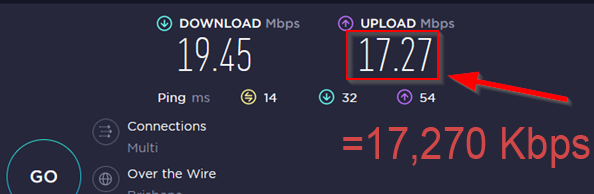
The combination of all three (Output resolution, Frames per second (fps), Bit rate) is very important. There are a lot of differing opinions on what you should select, but it depends on the number of pixels you are trying to send and at what rate - the output resolution and frames per second.
| Output (scaled) resolution | Frame rate | Bitrate |
| 720p (1280x720=0.92Mpix) | 30fps | 3500 |
| 720p (1280x720=0.92Mpix) | 60fps | 6000 |
| 1080p (1920x1080=2.07Mpix) | 30fps | 5000 |
| 1080p (1920x1080=2.07Mpix) | 60fps | 7500 |
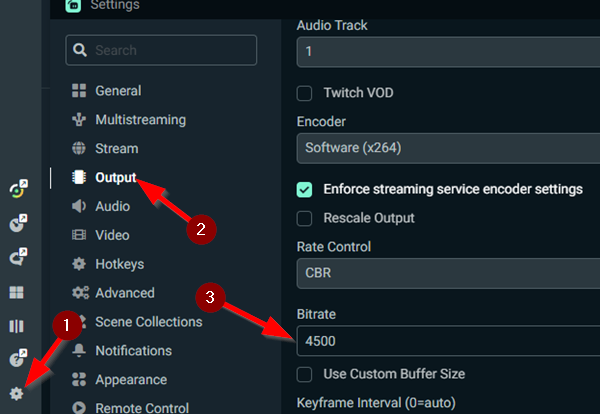
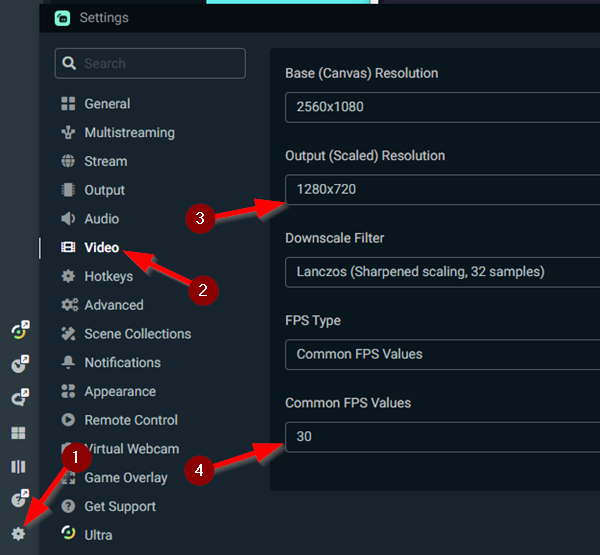
Once you have inserted all the values, start a quick test broadcast. On another computer, open Twitch in a web browser and review the "Video Stats".
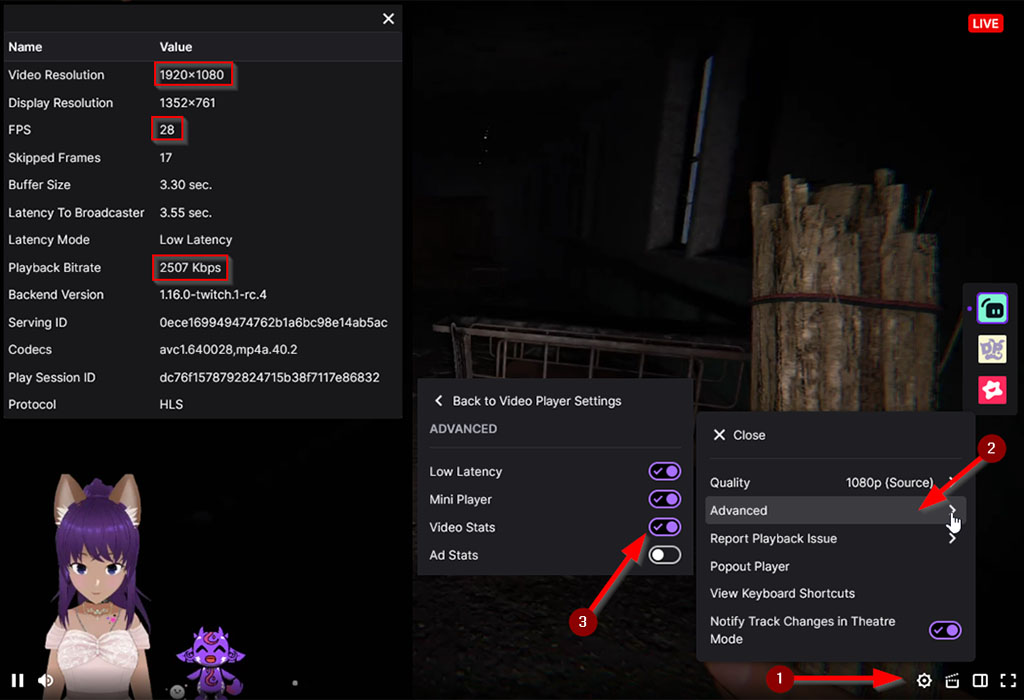
In the above example, the streamer should increase the bitrate in streamlabs to 5000. Or reduce the "Output (scaled) resolution" to 1280x720 and still increase the bitrate to 3500.
A still screen should look OK most of the time. Compression artefacts arise when the screen is changing a lot - you are moving the view. If you get blocky / chunky / blurry video then you should try increasing your bitrate and/or decreasing your output resolution and/or descreasing your FPS. These are nearly always present and easily visible in smooth shaded scenese, like lots of sky, dark scenes.
People will watch some low quality broadcast streams and not complain. The game requirements vary: if you are playing a board game, of fixed screen view like "Cult of the Lamb" then probably low bit rate streams are fine. But moving / first person views like "Dead Island", "Phasmophobia" etc, will become hard to watch because the viewers will miss details and the stream will be less interesting.
Broadcasting in 720p at 30fps with a suitable bitrate (3500kps) is MUCH BETTER viewing than 1080p at 60fps with a terribly low bit rate (3500kps) ... yes that's the same bitrate but 3500kps is good for 720p@30fps but too low for 1080p@60fps.
Conversely, you could get away with 1080p@60fps with a bitrate of 5000kps, the blockiness would be visible at times but shouldn't detract too much if at all.
There is a wide variety of advice, a large range of hardware and enormous variation in internet quality. You should regularly review your stream, to see if there are blocky compression artefacts in your video, dropped frames, do your followers report buffering? You might need to adjust your resolution down, fps down, bit rate up if you can.
You didn't realise, but now you review your VODs and you can see compression artefacts everywhere? This is OK, as long as the view doesn't turn to mud. Even the professionals get this wrong, such as iJustine, who is heavily into video production and should know better. Also, Streamlabs updates can wipe out your settings (yay) and you can start broadcasting without realising your bitrate is suddently too low - so it's a great idea to review these settings every now and again.
See also "Best Bitrate Settings for Live Streaming